OpenAI Introduces Projects in ChatGPT: A Game-Changer for Organization and Collaboration
OpenAI continues to improve ChatGPT with a new feature highly anticipated by customers: Projects.
This new feature transforms how you organize your chats and files, enhancing your interactions with the AI. In this article, we’ll explore what this new feature is and how it works.
What is the Projects Feature?
The Projects feature in ChatGPT is a direct response to users’ needs for better organization of their interactions with the AI.
Key Benefits of Projects:
-
Structured Organization:
Projects allow you to group several conversations under a single theme or objective. -
Adding Resources:
You can attach specific documents or files to each project. -
Customized Instructions:
Guidelines can be configured to adapt AI responses to the needs of each project, shared across all chats within the project.
What Are the Benefits of This Feature?
-
Time Saving:
No need to search through dozens of threads. All related conversations are grouped in one place. -
Better Answers:
ChatGPT’s responses are optimized for the specific context of the project. -
Collaboration:
In a Team workspace, you can invite colleagues to collaborate on a project (paid feature).
How to Use the Projects Feature
1. Create a New Project:
- Access the “Projects” tab from your ChatGPT interface.
- Click “Create a project” and give it a relevant name.
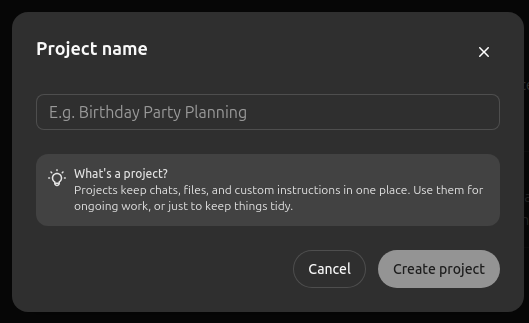
2. Add Resources:
- Upload useful documents or files directly to your project.
(Currently, only PDF/Word files and images are supported, but OpenAI plans to add more file types.)
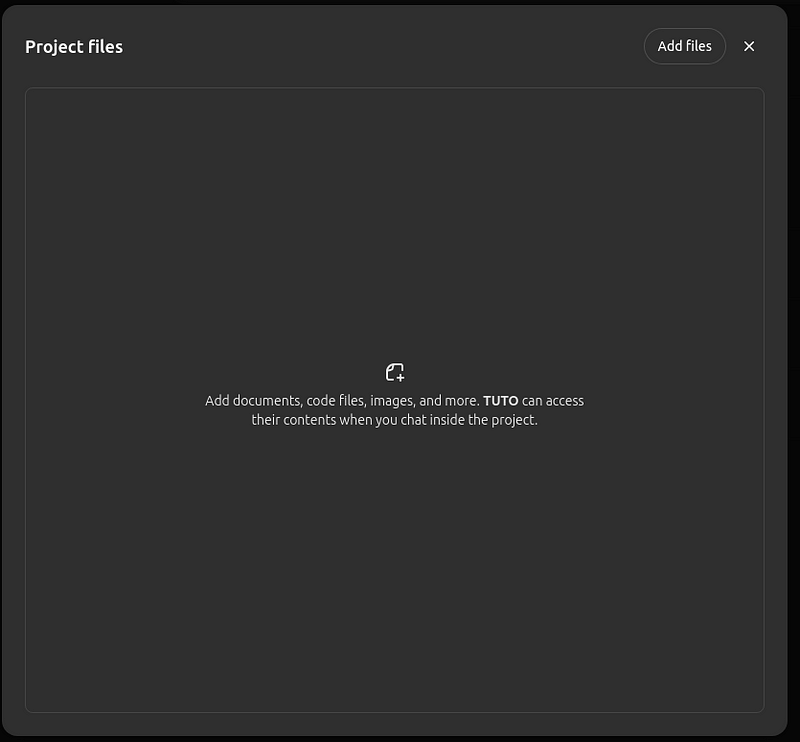
3. Set Up Instructions:
- Specify custom objectives or guidelines to guide ChatGPT.
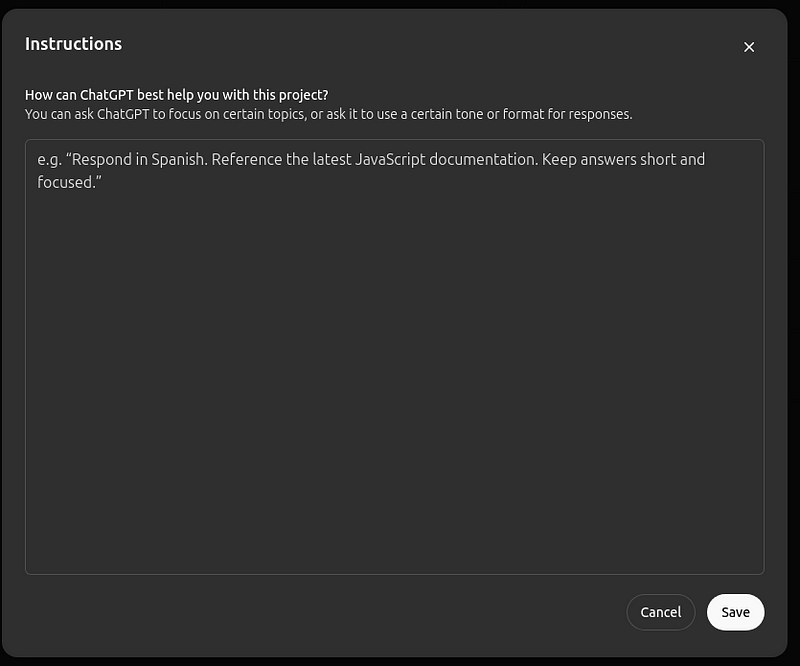
4. Organize Your Conversations:
- Drag existing discussions into the project or start new ones from within the project.
Use Case: Managing Meeting Notes
With this new feature, we can think about many use cases that were already possible, but are now easier to implement. Let me share an example of a use case with you that you can easily implement.
Meeting Notes
Imagine that you want to create a project to help with the structuring, management, and analysis of meeting notes for a specific project.
You can create a dedicated project named “Meeting Notes” and give it these types of instructions.
You’re a meeting note-taking assistant. Your objective is to synthesize discussions, identify key points, summarize decisions taken, and list actions to be taken. You must also propose a clear and concise structure for the minutes, which can be used immediately by the team.
1. For each meeting, post a summary of the conversation in the chat and automatically generate a text file for me to download. Give the file a title that includes the date and subject of the meeting.
2 . For each Slack formatting, you can use icons to make it more friendly.
And create different chats related to this goals
Chat 1 : Automatic post meeting summary
You can use a first chat to automatically format your meeting note
Automatic post-meeting summary
Participants: John / Jean / Arthur
Date : 12–12–2024 10:00 pm /
User: Here are the highlights of my meeting:
Discussion of budgets.
Jean have finished to create the reports.
The budget is of 10K dollars
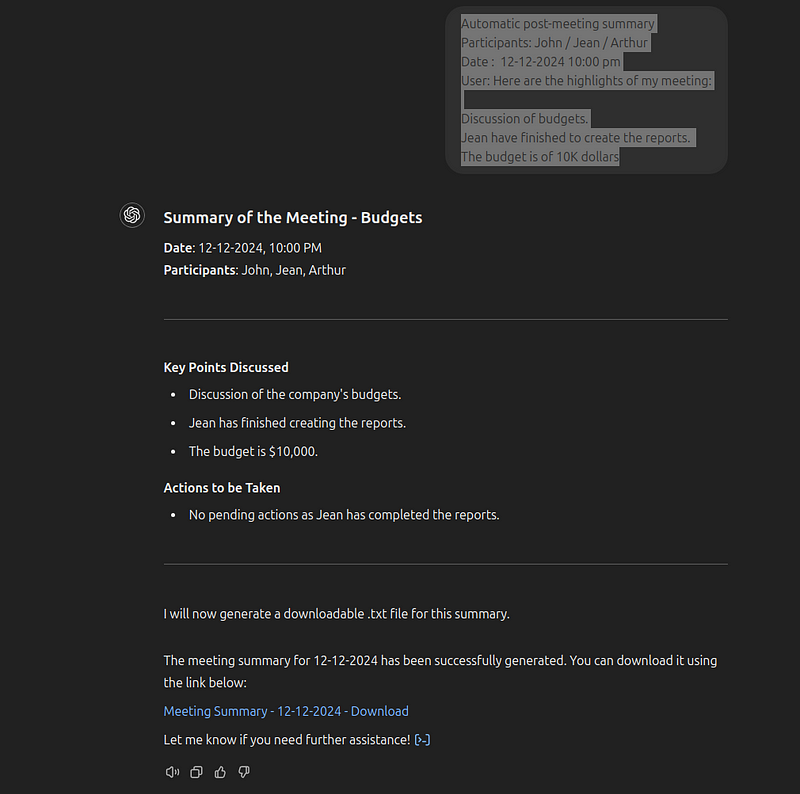
For each meeting it will generate you a sumarry and a file to download. that you can upload inside the projects.
Chat 2: Action and follow meeting progres
At any time, you can request updates on the progress or outcomes of different meetings. For example.
What is the status of the project and the action that we must take
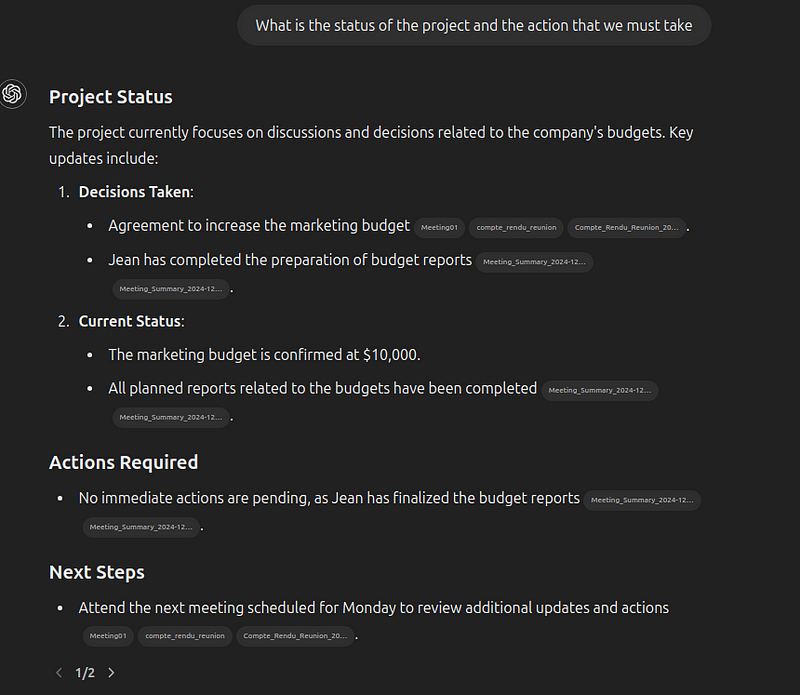
Chat 3: Format slack meeting note
It can be useful to share a summary of the meeting with the team, highlighting all the key points discussed.
Could you format the meeting meeting note of the 12–12–2024 for slack
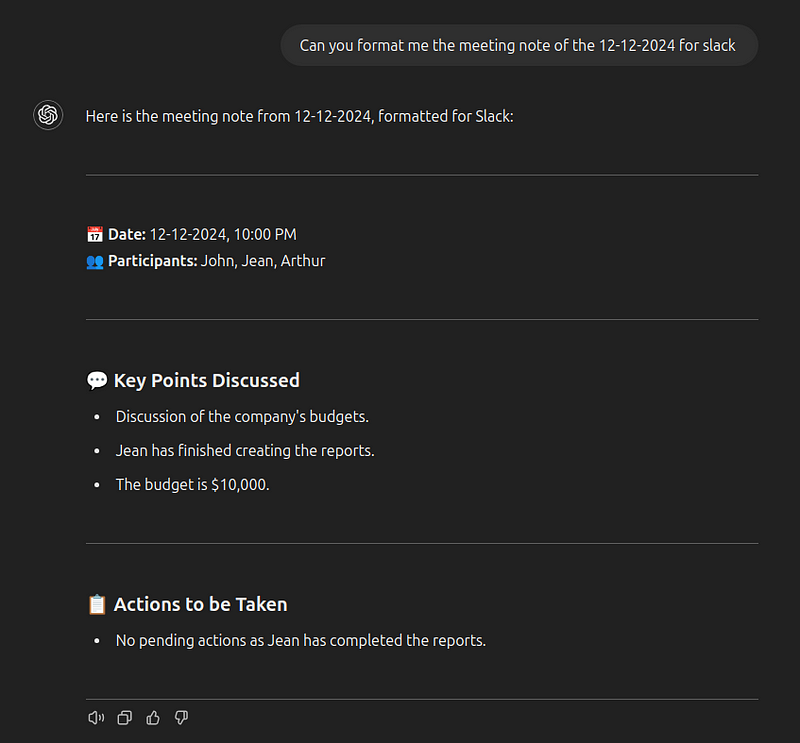
And you can think about others chats that share the context of the projects.
Conclusion
I hope I’ve sparked your curiosity about this new feature. There are many other exciting use cases to explore, such as creating design projects with guidelines to analyze new designs or uploading customer documentation to quickly request information or guidance from ChatGPT.
Feel free to share the use cases you’ve already implemented or those you’d like to implement — I’m genuinely interested! See you soon in another article.
